How to Decide if an App Is Safe
go.ncsu.edu/readext?1010753
en Español / em Português
El inglés es el idioma de control de esta página. En la medida en que haya algún conflicto entre la traducción al inglés y la traducción, el inglés prevalece.
Al hacer clic en el enlace de traducción se activa un servicio de traducción gratuito para convertir la página al español. Al igual que con cualquier traducción por Internet, la conversión no es sensible al contexto y puede que no traduzca el texto en su significado original. NC State Extension no garantiza la exactitud del texto traducido. Por favor, tenga en cuenta que algunas aplicaciones y/o servicios pueden no funcionar como se espera cuando se traducen.
Português
Inglês é o idioma de controle desta página. Na medida que haja algum conflito entre o texto original em Inglês e a tradução, o Inglês prevalece.
Ao clicar no link de tradução, um serviço gratuito de tradução será ativado para converter a página para o Português. Como em qualquer tradução pela internet, a conversão não é sensivel ao contexto e pode não ocorrer a tradução para o significado orginal. O serviço de Extensão da Carolina do Norte (NC State Extension) não garante a exatidão do texto traduzido. Por favor, observe que algumas funções ou serviços podem não funcionar como esperado após a tradução.
English
English is the controlling language of this page. To the extent there is any conflict between the English text and the translation, English controls.
Clicking on the translation link activates a free translation service to convert the page to Spanish. As with any Internet translation, the conversion is not context-sensitive and may not translate the text to its original meaning. NC State Extension does not guarantee the accuracy of the translated text. Please note that some applications and/or services may not function as expected when translated.
Collapse ▲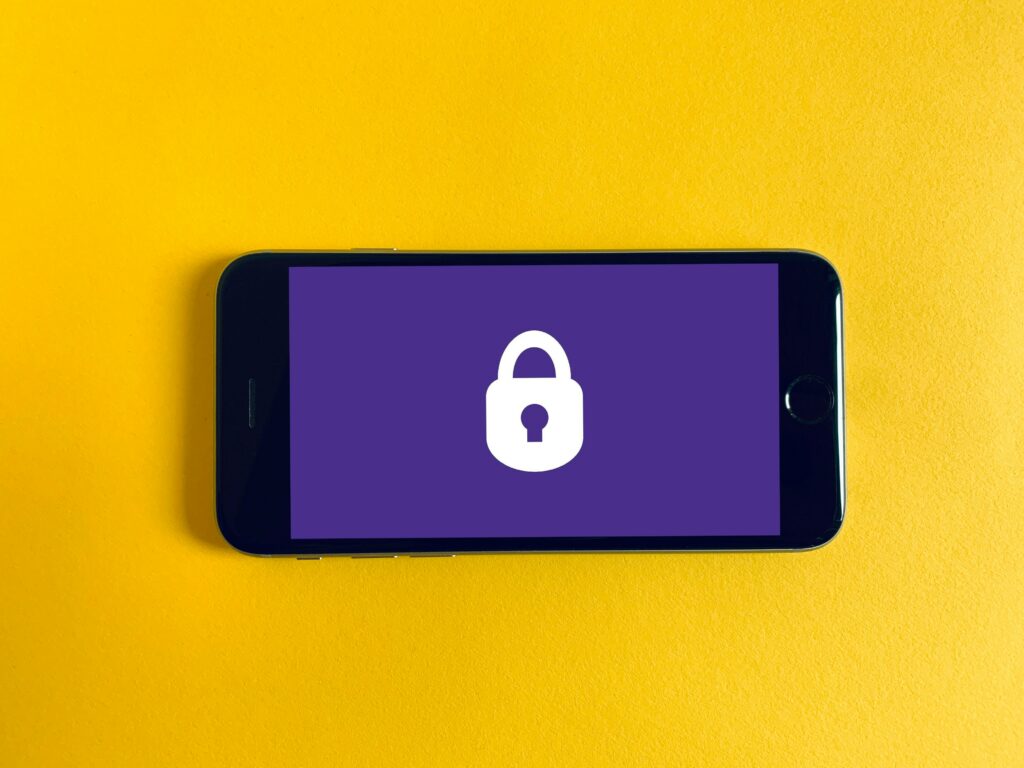
If you own a smartphone, you know how easily you can add dozens of apps to your phone. We use apps instead of old-fashioned calculators, apps to access online banking, and apps to get to our email or text messages. But how often do you stop and consider whether or not every app on your phone is safe?
Security Flaws in Apps
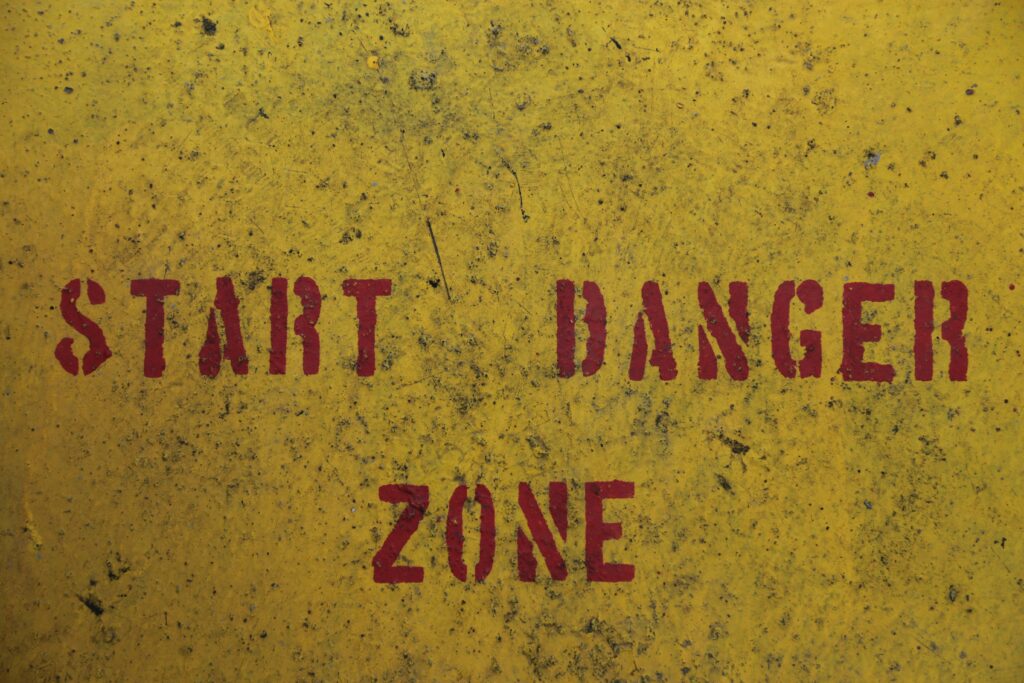
A security flaw in an app is a weakness a bad actor could use to harm the app or your phone. Today, experts agree that upwards of 80% of all apps have some type of security flaw. This is true whether you use an iPhone or an Android.
A security flaw can stem from a poor design or bad coding in a bad app. But even great apps designed by reputable sources can have some types of security flaws.
A few of the security flaws you may encounter in apps include issues with mobile app API, insecure local data storage, and even leaked data. This sounds really technical, but this quick overview can help you understand why it’s important to consider app safety before installing apps on your phone. If you want to dig deeper into the world of app security, check out this article from Microsoft.
API Connections
A mobile app API (application program interface) is the connection of data moving from one app to another. For example, if you allow your PayPal App to connect to your banking app, you have formed a connection between them. In some cases, these connections can create weak points that a hacker could take advantage of.
Local Data Storage
The company or entity that runs an app may fail to store data securely. Local data is information that is saved on your phone. This is not super safe unless it is protected with strong encryption, because anyone gaining access to your phone could potentially find information like the PIN to your banking app. If you plan to put sensitive information in an app, the app should use secure data storage practices like encrypting local data.
Leaked Data
A data leak from an app happens when a bad actor is able to access sensitive information about app users and share that information online–or threaten to do so. One way to avoid this is to learn how to clear the cache in many of the apps you use. This essentially erases your history within the app and prevents anyone from using your data against you. However, not all apps allow cache clearing. You can always uninstall and then reinstall an app that does offer this option.
Analyze an App Before Installing
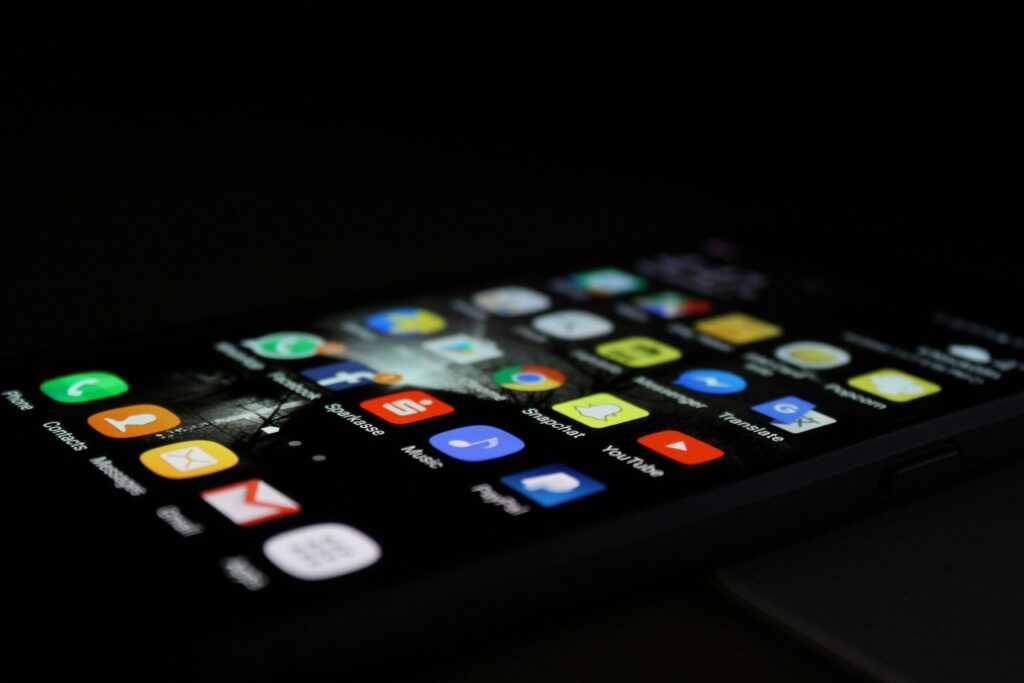
The best way to protect your phone from unsafe apps is to analyze the app before installing it. Take a moment to read reviews in the App Store/Play Store, check out how much of your data the app can access, and learn a bit about the company that made the app before you commit to putting the app on your phone. These simple steps take less than ten minutes and could help keep your phone and personal information secure.
Read Reviews
If you scroll down past the basic information about an app in the App Store or Play Store, you will find ratings and reviews from other users. These are not a foolproof way to determine the credibility of an app, because you have no way of knowing if real app users wrote every single review. However, you can get a quick overview of how people felt about the app by looking at the most positive and negative reviews, and by considering the overall rating. If an app falls below 4 stars, you may want to seriously consider what kind of flaws it may have.
Find the Privacy Policy
It’s easy to find information about the privacy policy offered by an app. This is important because you want to know what the app developer or owner will do with the information you put into the app.
To find the privacy policy, open the Play Store/App Store. Search for the app you are interested in, then scroll down through the details about the app till you spot the term “Developer Contact.” Tap on that and then on Privacy Policy when the new screen opens.
If reading through the fine print seems daunting, consider at least checking the app permissions after installing, You can learn how to do that in the next section!
Research the Developer
When you search for an app you want in the Play Store or App Store, you can find lots of info about the app, including the name of the company or individual who developed the app. Run a quick Google search on that name and read a bit about the developer. If you find lots of info about other well-regarded apps that developers have produced, the app you want is probably legit. However, if you can’t find much info or you find lots of complaints about the developer in a brief search, you may want to avoid that app.
Check Update/Version History
Another item you can find in the app details section of the Play Store or App Store is information about how recently the app has been updated. Sometimes this is called “version history.” If the app has not had any updates in the past few years, its protections may be out of date, and you should avoid installing it on your phone.
Only Install Apps From the App Store or Play Store
This may seem obvious, but you want to make sure you install apps from a reputable source. If you have an Android Phone, use the Play Store. If you have an iPhone, use the App Store.
Use Apps Safely

Once you decide to install an app on your phone, you can take a few key steps to use the app safely. Most importantly, make sure your phone operating system (OS) is up to date. It’s also a good idea to check the permissions for the app and clean up your phone often.
Update Your OS
When your phone OS updates, the update often includes new security features that could protect your phone from a security flaw in the new app you want. This is why you should check to see if you have an OS update pending before installing a new app.
Of course, it’s a good idea to make sure your OS is updated regularly whether or not you plan to add a new app to your phone! Your phone will notify you when an update is pending. Unless you are in an emergency situation where you can’t risk your phone shutting off for a few moments, you should run the update immediately.
Check the Permissions
Once you have installed the app, you should consider what permissions you want to allow. App permissions are the things you allow the app to do on your device, like accessing your list of contacts or your camera.
App permissions may be necessary. For example, Google Maps will not do you much good if you do not allow the app to know your location! However, allowing unnecessary permissions can put you and your phone at risk. You can read more about what app permissions you should avoid in this article from Nord Security.
You can see what permissions you have allowed for any app on your phone. For an Android: Go to Settings > Apps > Permissions. For an iPhone: Go to Settings > Privacy & Security.
Keep Your Phone Clean
No–you don’t need to wipe off the screen every day (though you may want to get rid of those smudges!). But you do need to delete old or unused apps and take advantage of notifications your phone may send you recommending cleaning up old files or data.
Deleting old apps frees up space on your phone, especially because some apps run constantly in the background even if you have not opened them in a while!
Keep Apps Up To Date
It’s also a good idea to make sure the apps you use are up to date.
For Android users: open the Google Play Store, and then select “Manage Apps.” You will see a list of all your apps as well as a notice if any of them need an update. For an iPhone, go to the App Store and then select your profile. You will find a list of your apps and a notice of any pending updates.
Watch Out for In-App Purchases
Some apps feature in-app purchases, which are a chance for you to buy a product or service while using the app. You find this most often in gaming apps, where you may want to buy game items like weapons for the in-game army you are running or a new costume for your in-game avatar. However, you may also encounter this in shopping apps or other kinds of apps.
If you are concerned about in-app purchases, you can turn off access to any in-app purchase on an Apple product by following these steps. On an Android, you cannot turn off the ability to make in-app purchases, but you can require authentication like a PIN. To do this, go to the Play Store > Settings > User Controls > Set PIN. Once you enter your PIN, check the box next to the option for “Use PIN for purchases.”
Do You Need Help Learning How to Use Apps?

If you do not feel confident installing apps on your phone, you are not alone! Apps and smartphone technology have changed a lot even over the past decade. Keeping up may seem like a challenge, but good apps can also save you a lot of time, keep you safe, and make life easier for you.
If you need help learning how to install an app on an Android phone, take a look at this article from Google about how to use the Play Store. If you are an iPhone user, this article from Apple will help you learn how to install apps using the App Store.
N.C. Cooperative Extension, Randolph County Center also offers a free service called Tech Tutoring. You can call our office to sign up for a free tutoring session to help you learn how to use apps or any other basic smartphone or computer skill you want to master. If you are interested in Tech Tutoring, call 336-318-6002 to schedule an appointment.




